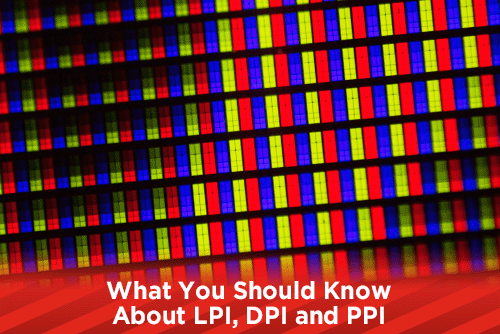
There is a lot of confusion on the proper terms for LPI, DPI and PPI. Some of the confusion comes from interchanging the terms by graphic designers and software companies. Today, we'll look at each term and the proper way to use them.
LPI (lines per inch)
LPI stands for lines per inch and is used in commercial offset printing. Coated papers are printed using a 200 or 175 line screen or LPI, while uncoated papers use a more coarse line screen of 150. Why can you print a higher LPI coated paper? The coating allows the dots to sit on top and not soak into the paper. Uncoated papers allow the ink to soak into the paper and printing a higher LPI will result in a muddier look.
If you look at a printed piece under a printers loupe, you will see a bunch of tiny dots, these are called halftone dots. Looking at a 1" square area and counting the rows of dots, you will see the total lines per inch (LPI). Printing at a higher LPI will result in a sharper, cleaner image; when printing at 150 LPI the halftone dots are large enough for you to see visibly.
DPI (dots per inch)
DPI refers to how many dots are printed in an inch by an output device like a desktop printer or an imagesetter. Desktop printers vary in their resolutions, but are usually 600, 1200 and 2800 or higher. Printing at a higher DPI will produce a sharper image. Imagesetters that produce film for offset printing or screen printing can have DPI ranges up to 4800. This high DPI produces a very clear and sharp image suitable for printing on an offset printing press.
PPI (pixels per inch)
PPI is how many pixels per inch your monitor displays. Ultra HD and 4k monitors have a very high PPI, usually 3840x2160 with a total pixel count of around 4,000 allowing for a very sharp image. With a higher PPI, your monitor will give you more area to display your graphics and videos, but you will need a stronger graphics card to support the refresh rate of the higher PPI.
What you need to know for print and design.
When it comes to design and offset printing, the biggest thing to understand is the resolution (PPI) of your images. Monitor PPI is not a huge factor because most modern monitors have a high enough resolution that your images will look fine. Your service providers imagesetter or platesetter DPI will not matter to the designer as long as the printed piece looks good. Knowing what resolution your images are is where you need to focus. Low resolution images, no matter how high your monitor resolution is, or the resolution of the platesetter, will always look bad.
Photoshop PPI
Your target resolution or PPI in Photoshop, will be 300 for offset printing. If you are designing to print on a large format printer, you can drop the PPI to 200 or possibly lower. If you are designing art that will only be used online, and you know the project will not be printed in any other form, 72 PPI will work. If you are unsure of the final use of your project, try and use at least 250 or higher PPI.
Digital Cameras
Modern digital cameras do not work in the world of PPI, or DPI. Instead, they operate in Megapixels. A camera that is 12 megapixels will give you an image that is 4,000 pixels wide and 3,000 pixel tall resulting in a total of 12,000 pixels. When you open this image in Photoshop, you will have an image that is 4,000 pixels by 3,000 pixels at 72 PPI. Don't be worried that the PPI is 72 and not 300. A 4,000 x 3,000 pixel image will result in an image that is roughly 55x42 inches at 72 PPI.
There are a couple of options when using an image from a digital camera. You can take the image in Photoshop and using Image Size, change the PPI to 300. Be sure to leave the resample box unchecked when reducing the PPI. This will result in an image that is 13x10 inches at 300 PPI. The other option is to place the image in InDesign and reduce it to fit the area you want it. If you place the 4000x3000 72 PPI image at 20%, the final resolution will be 360 PPI. This is because as you reduce the image, the PPI will increase. The opposite is true too, if you increase the percentage the image is placed, the PPI will decrease. This is why you should never increase a 300 PPI image over 120% as it will drop the resolution and look pixelated.
Vector Files
LPI, DPI and PPI are not used when dealing with vector files such as eps and ai files. Vector files are scalable and do not have resolutions to worry about.
Most of the confusion of PPI and DPI comes from people and software interchanging the two terms. When a prepress operator speaks of resolution in DPI, they are really speaking about the PPI of an image. It is only when the files are turned into plates or film that halftone dots come into play, and then they should be referred to as LPI and not DPI.
Would you like more helpful print related articles sent to your inbox? Click here to subscribe to our mailing list and receive our bi-weekly article posts every Tuesday and Thursday.

