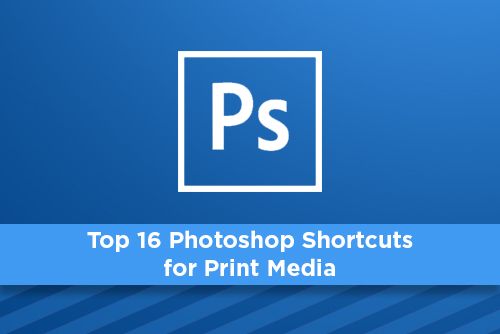
Knowing and using keyboard shortcuts can help shorten your production time if you work in Photoshop for long periods of time. Searching for a repetitive tool or action in the toolbar can eat up time best used for other functions. These keyboard shortcuts are ones I’ve used repeatedly in Photoshop. If you need to see these in Photoshop or forget which keystrokes go to what action, you can always hit Ctrl + Alt + Shift + K to show all of the keyboard commands.
Alt+Backspace (Alt+Delete WIN) fill layer with foreground color
Cmd+J (Ctrl+J WIN) Create a new layer from an existing one, or a selection
Cmd+] (Ctrl+] WIN) Bring current layer a layer forward
Cmd+[ (Ctrl+[ WIN) Send current layer a layer backward
Cmd+Shift+I (Ctrl+Shift+I WIN) Invert selection
Cmd+T (Ctrl+T WIN) Shows sizing handles (pressing Cmd+0 sizes the selection inside the window)
Spacebar (Mac & WIN) Shows a hand icon allowing you to move around the screen without moving selections
Brush Tool+Option (Brush Tool+Alt WIN) Eyedropper to select color from the image
Cmd+Shift+Opt+S (Ctrl+Shift+Alt+S WIN) Save for web dialog box
Cmd+L (Ctrl+L WIN) Levels dialog box
Cmd+M (Ctrl+M WIN) Curves dialog box
Cmd+U (Ctrl+U WIN) Hue/Saturation dialog box
Cmd+T (Ctrl+T WIN) Free transform box for resizing, skewing and rotating
Cmd+Opt+I (Ctrl+Alt+I WIN) Change the image size, adjust resolution
Cmd++ (Ctrl++ WIN) Zoom in
Cmd+- (Ctrl+- WIN) Zoom out
There are tons of keyboard shortcuts in Photoshop, so try some out and see which ones work for you!
Photoshop Tips
Brush Sizing: While using the brush tool, as well as the clone and erase tools, pressing the [ and ] keys will enlarge ([) and reduce (]) your brush size. You can also press shift+[ or shift+] to increase and reduce the hardness of the brush. Also, my favorite, right clicking brings up the brush tool dialog box for quick and easy brush control.
Quick Fill: If you have a layer or a selection, you can quickly fill it with the foreground color in your pallet by pressing Option+Delete or the background color by pressing Command+Delete. Using this keyboard shortcut along with Cmd+I to sample a color, really saves on time.
Copy Layer Styles: When applying layer styles there are times you want the same style applied to multiple layers. Instead of right clicking the layer style and copying, hold down the alt key and drag the layer style you want applied to another layer. This will copy the style making both look the same. You can also hold alt while you drag a layer to create a copy of the layer.
Measuring Units: To change your measuring units from inches to pixels, you have to choose Photoshop>Preferences>Units & Rulers (or press command+k to get to the preferences), but there is a faster way. Show rulers (command+r) then right click the ruler and drag to the unit you want.
Click to download an Adobe Photoshop keyboard shortcut pdf.
Stay up to date by subscribing to our mailing list.

